Guides
Setting up one-time password (OTP) multi-factor authentication
Prerequisite
You should have an authenticator app (like Google Authenticator, Authy, or Authenticator Plus) which supports time-based one-time password (TOTP) to scan the QR code and generate an access code. SMS-based authentication or recovery is not supported.
Enabling OTP multi-factor authentication
- Login to rubygems.org using your existing account and go to the edit settings page.
Click register a new device in the “Multi-factor Authentication” section.
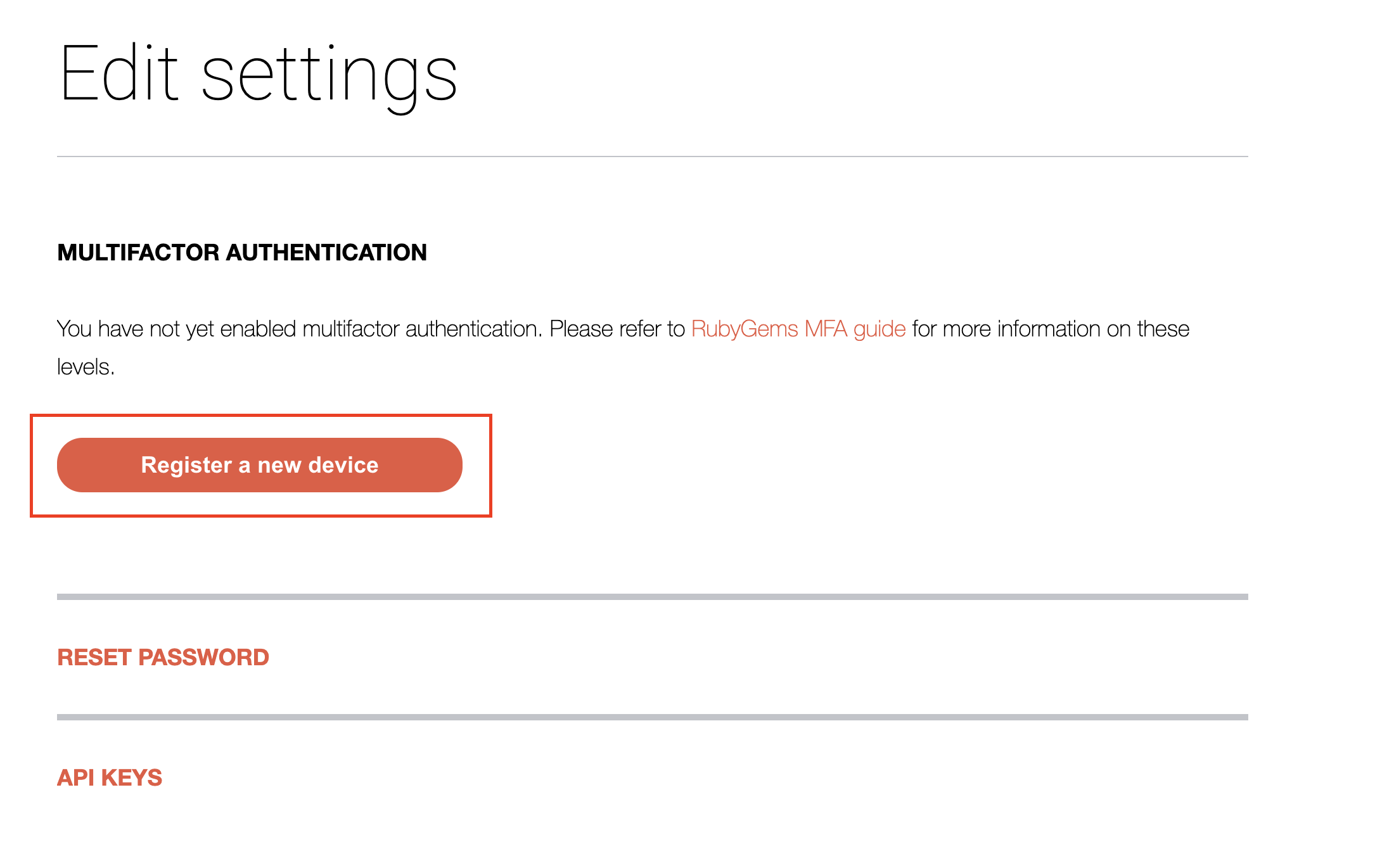
- You will be redirected to a page with a QR code and a text box for verifying OTP
code. Please use your authenticator to scan the QR code. A new account for rubygems.org will be
added to your authenticator app as soon as the scan completes.
You can also add a new account manually using “Account” and “Key” shown next to the QR code.
Please make sure you choose the option “time based” as MFA type.
On successful registration, you will see a 6-digit access code (30
seconds expiry) in your authenticator app for your rubygems.org account.
Enter the shown access code in the “OTP Code” text field and click Enable.
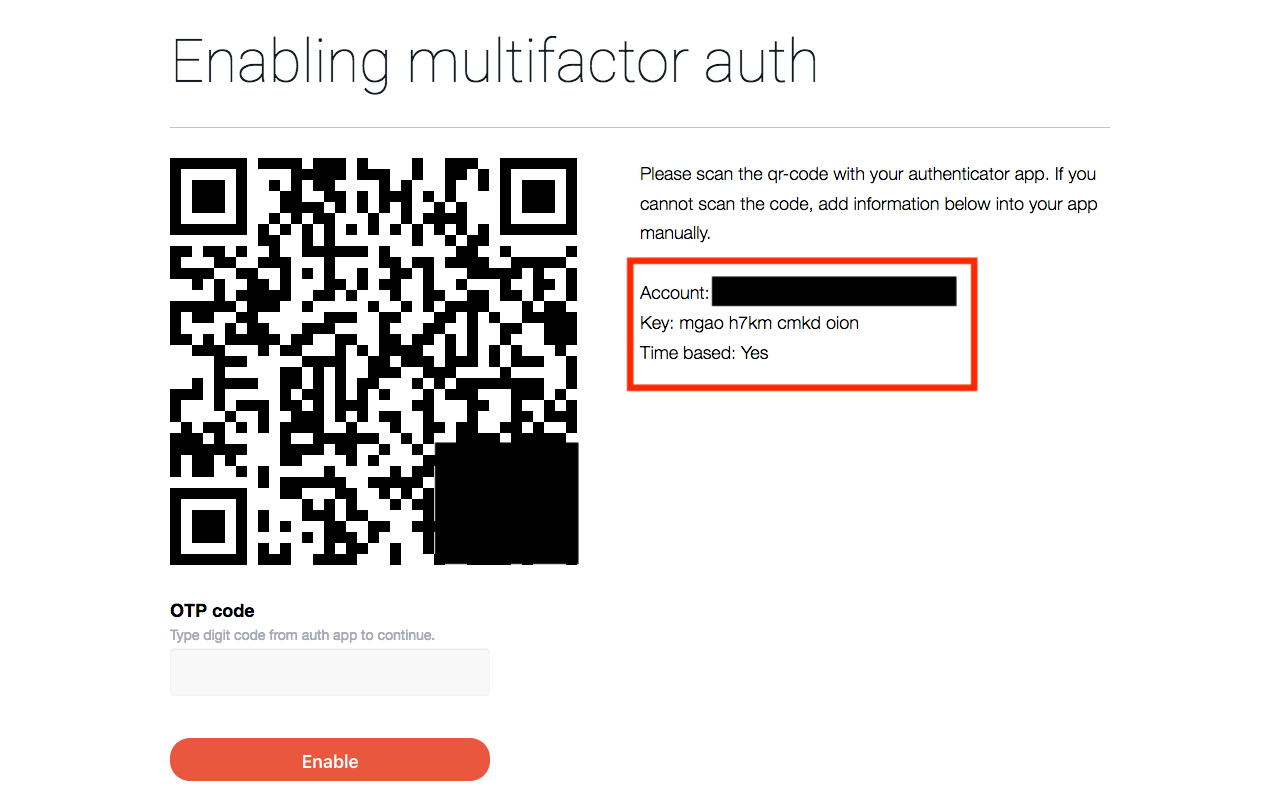
- If the code is correct and the QR code has not expired, on next page you will see a list of recovery
codes. Please copy and store these codes in a safe place. You can use these recovery
codes to access your account, should you ever lose your phone or accidentally delete the
rubygems.org account from your authenticator app. Note that each recovery code can be used
only once. Please reregister your authenticator app after using recovery code to
login to rubygems.org (see Using recovery codes and re-setup a previously enabled MFA).
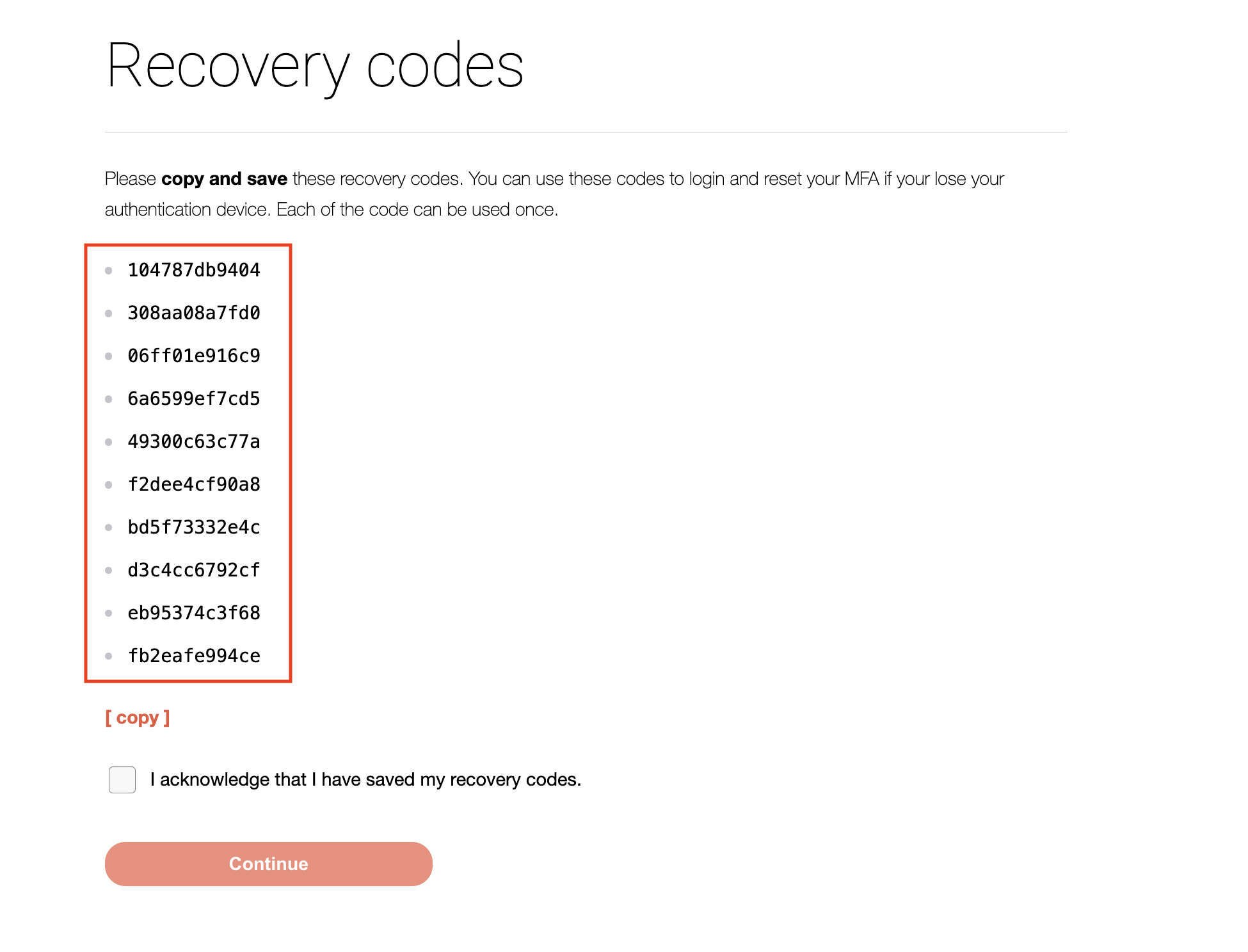
- Sign out and sign in again. Signing in will now ask for an OTP code.
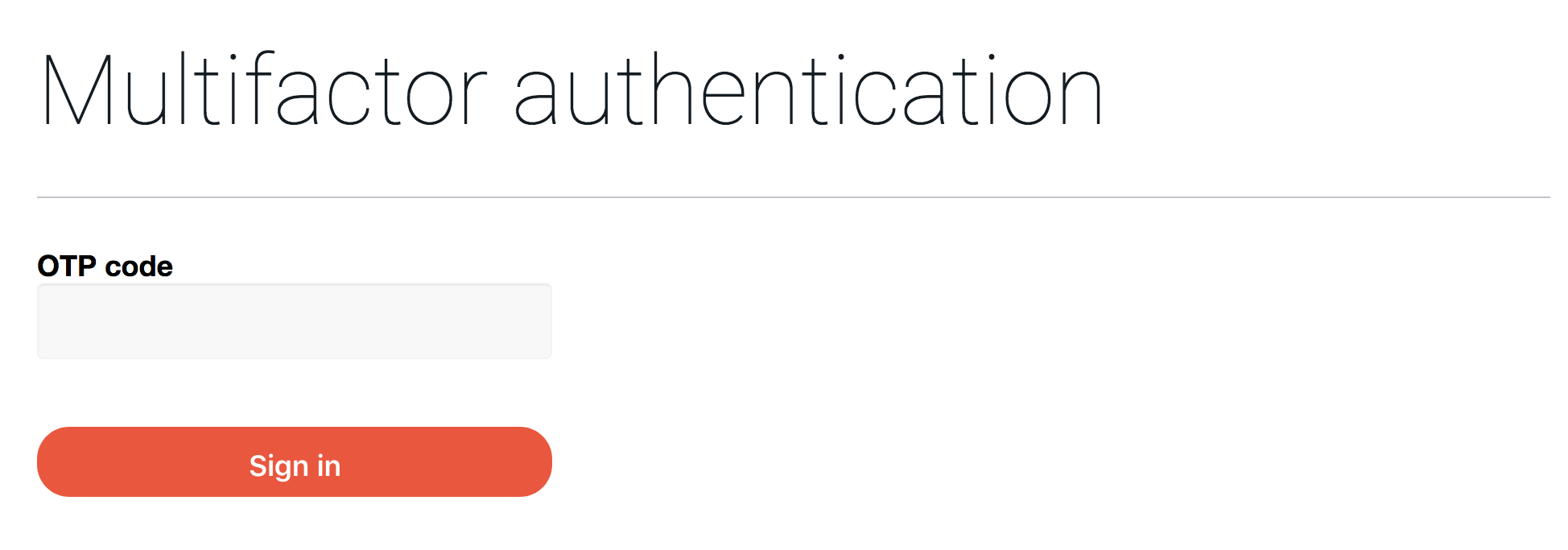
Note: The Google Authenticator app only allows an MFA account to be installed on one device and there is no backup or cloud sync of the data. So if you lose or upgrade your phone, you’ll have to set up MFA again on the new phone. On the other hand, the Authy and Authenticator Plus apps allow you to use multiple devices by providing cloud backups and cross-device sync capabilities.